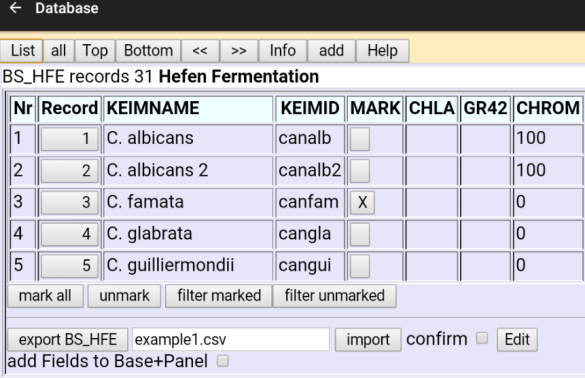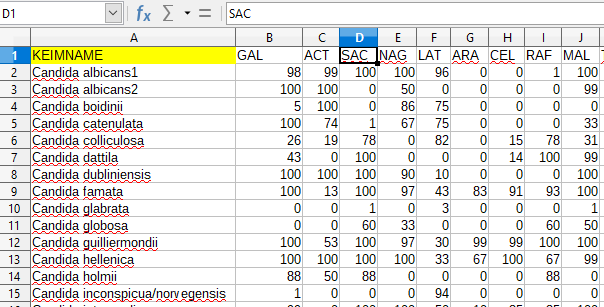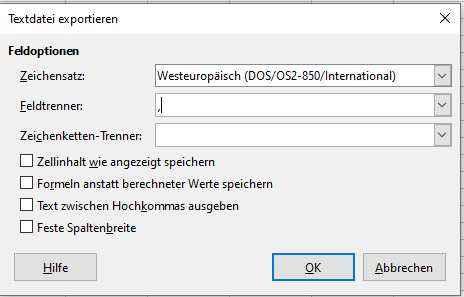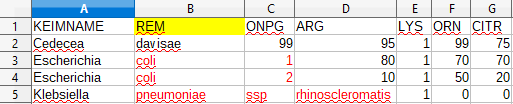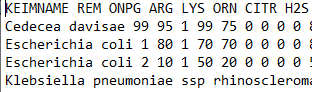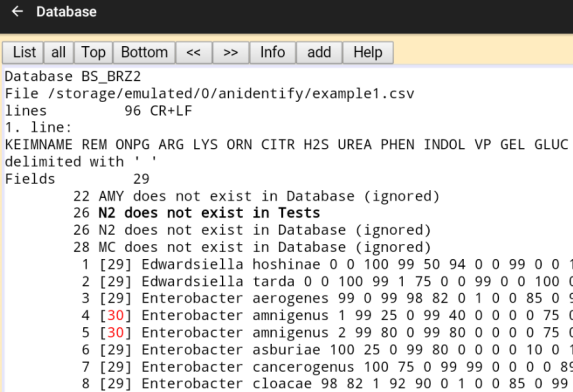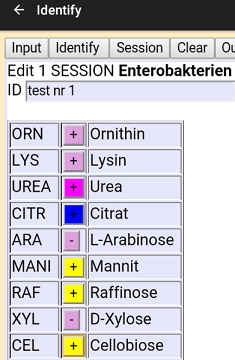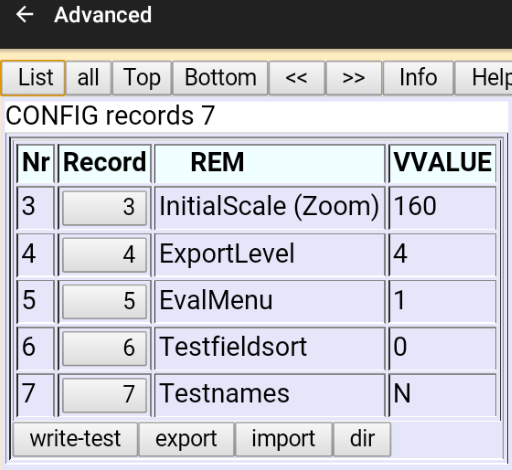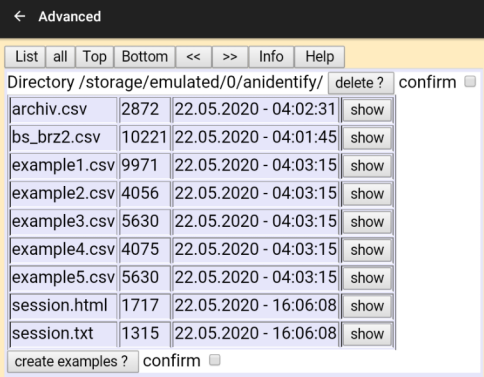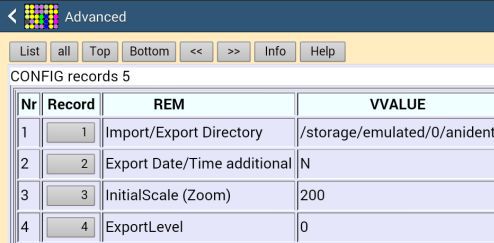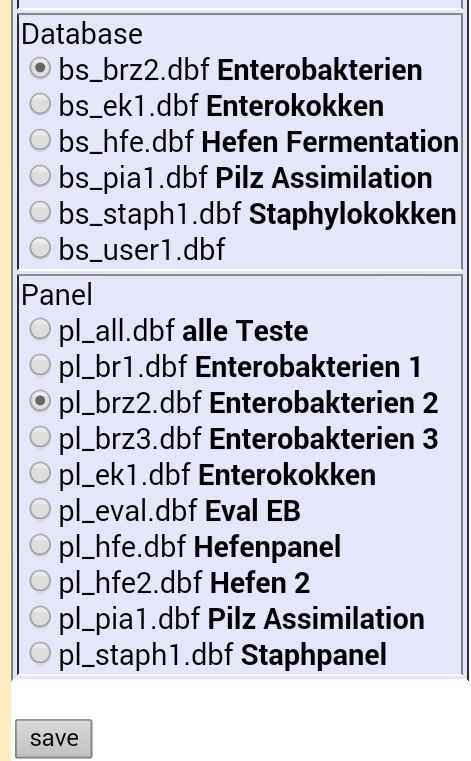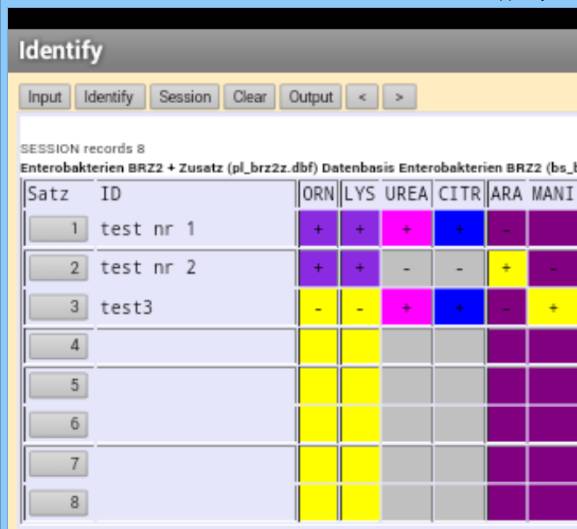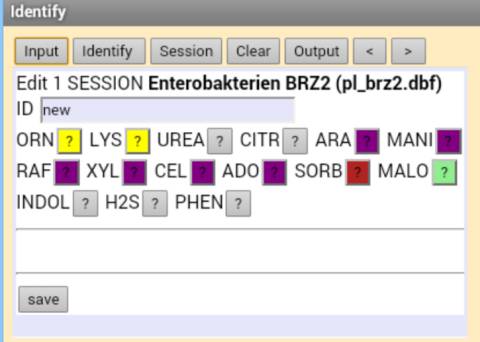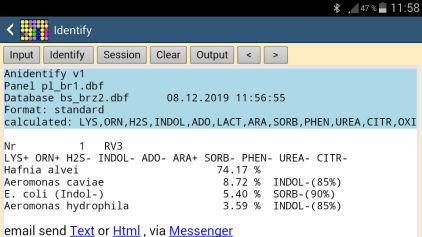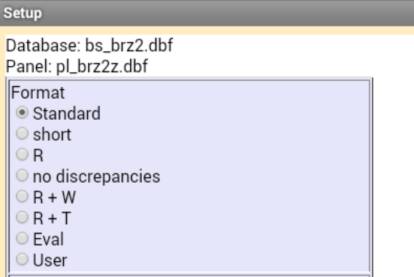New in Version 2.2 Quick-Start
- exportlevel 4
- export all tables as textfile (csv)
- delimiter (setup advanced)
any char except |
- import textfiles from storage
(delimited with , ; | / or space)
- check testusage (Tests and Panel)
check if a Test is used and in which table
you can rename the test or delete, if a Test is not used
Export a Database as Textfile
Advanced: set exportlevel to 4 and the delimiter
export the Database, confirm writes the textfile to storage
send the file to your PC and edit with Officeprogram
The first line must contain the fieldnames
Cell A1 (Genus or complete Microorganism-name) must be KEIMNAME
followed by the tests
The length of ProcentID-Field is 4 so use integers
You may also use a colum for Microorganism-ID KEIMID
save it without " ' for the fieldcontent
send back to storage
Import Textfiles
it is recommended to backup all tables as csv to storage
before the import ('Advanced' Export-Button)
Import a plain Textfile delimited with 1 space-character
Edit with Officeprogram
Take care of the column if the microorganism has more than 2 tokens
Edit with Notepad
The fieldname for the 2. Species-Column must be REM when delimited with space
and you can not use it as remark
Create a new Database from textfile
Tests and Panel
Change Structure to Panel, Base and create a new Database and Panel
Setup select new Base and Panel
add new Tests in Textfile to Base and panel manually
or set 'add fields' checkbox at Import
if you set 'add fields', any old database records will be deleted
without these checkbox, data from textfile will be appendend.
under button Table-Info you can also empty the database-table
Import Check
Data will only be written with a checked confirmbox
Show testnames at Identify-input
- move Import/Export-Buttons from Archiv to Setup-advanced
- edit textfiles at Setup-advanced list-sd-dir
- some csv examples
It will be better to edit the csvfile with Calc or any other Officeprogram
New in Version 2
Evaluation-Modul to calculate the best panel
to identify your strains
Output
Quick Start
choose Setup Advanced
edit InitialScale: 100 = small font, 300 = big font
you may set Testnames to Y to see abbreviation and testname at input
use your phone or tablet-setup and allow app
permission 'write to storage'
select Database + Panel (Setup)
select Identify
choose Input or Recordnumber
use Output to send the textresult via email
|
If 'send'
creates an empty Email, your Emailprogram does not recognise the linked
body und you must attach session.txt manually If you want to send it with the layout (session.html), set the sdcard directory in "Setup Advanced" and attach session.html to the Email To attach a file, you must set the writable directory see Setup advanced |
Change Outputformat and Base, Panel as you like
| cave: Database must contain the tests from the the Panel !! or the test which is not in Database must be omitted from calculation in Setup Colors otherwise you get an error 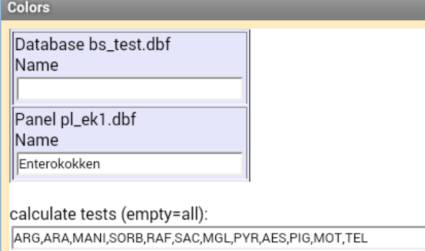 |
Clear your session and try another
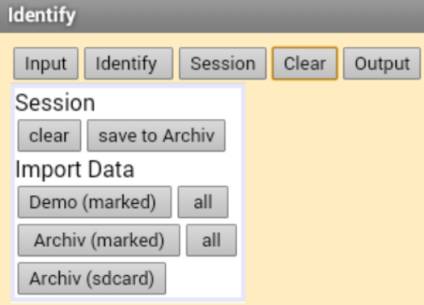
if you want to export the archiv, use setup advanced
Modify Tests / Panel / Database
select Tests and Panel
the Tests from current panel will be marked
mark your additional tests
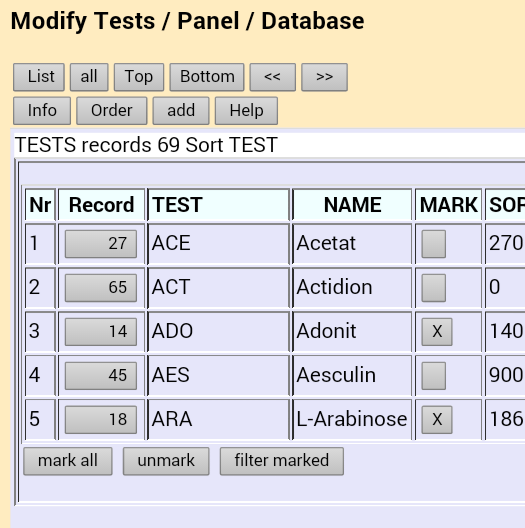
filter your marked tests
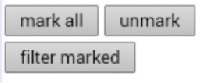
Change order or edit SORT as you like
List ALL to check your new panel
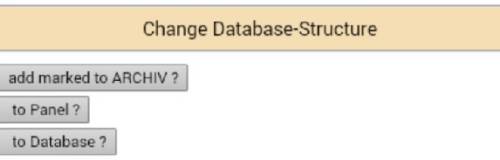
edit new Panelname and confirm
use Setup to select your new panel
use Setup Colors to edit Panel and Databasename
clear the field Color positiv/negativ
select backgroundcolors with the colortable
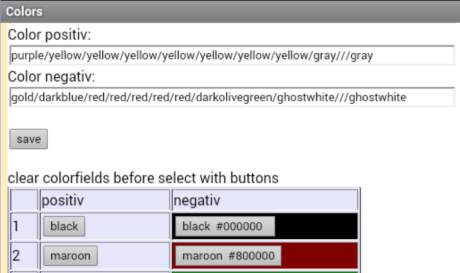
Import / Export Archiv and User-Database
Databasename must contain "user" and exportlevel set to 1
(not necessary at exportlevel > 1)
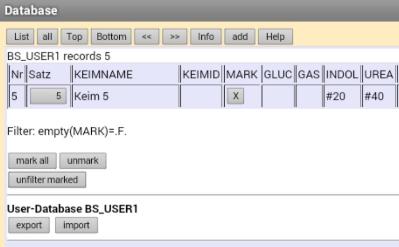
Edit DBF-Database on PC
set Exportlevel to 1 or 2export Database to Storage
send Database to PC via Email or save to USB
Edit Database with Standard-xBase-Editor
write Database to Storage again
re-Import User-Database
App Update
if the store-update is not working
uninstall the old version first, then install the new version